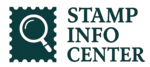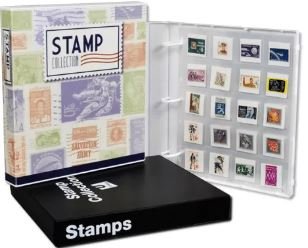In today’s digital world, managing online transactions and shipping has become streamlined, thanks to platforms like PayPal. Particularly, creating a shipping label has been simplified for PayPal users. Whether you’re a regular seller or occasionally need to ship items, understanding how to access the Buy a Shipping Label page in PayPal is crucial.
To start, navigate to the PayPal Shipping Center and select the ‘buy a shipping label’ option in the actions menu for your specific order. Alternatively, from the Order detail page, you can easily click the ‘buy a shipping label’ button located at the top right. And for those looking into PayPal shipping without an invoice, you can create a label directly from the Activities transaction list in your PayPal account by selecting Print the shipping label.
This guide not only helps you with the basic PayPal shipping label creation process but also delves into advanced features like PayPal multi-order shipping, making it easier to handle multiple shipments at once. Plus, for those interested in cost-effective options like PayPal media mail, we cover how to maximize your shipping efficiency using PayPal’s diverse shipping solutions, even when an invoice isn’t involved.
Let’s explore how PayPal simplifies shipping, making it an indispensable tool for modern e-commerce and personal shipping needs.
PayPal Active Users 2024:
Reigning as the king of online and mobile payments, PayPal still holds the crown for secure transactions. Boasting over 433 million active users globally according to recent reports, it’s no surprise you can find this powerhouse app on most smartphones and even access it through a desktop website. Whether you’re sending money to friends, making online purchases, or running a business, PayPal keeps your transactions safe and streamlined.
Can I Create My Own Shipping Labels Via PayPal?
Yes, you can! PayPal is known as an online payment system; however, it offers a lot of additional services. One of the best services PayPal offers is to create shipping labels. With PayPal, you can print the shipping labels free while staying at home for items that you have sold to any retailers who accept online payments.
While creating shipment labels you can use two options: UPS or USPS. Moreover, printing own shipping labels seems secure and efficient. This helps to maintain social distance, which helps to stop the spread of Coronavirus.
In this article, you will get all the information related to PayPal shipping labels, how to create PayPal shipping labels, what is the best way to create PayPal Shipping labels without purchase, and many more.
Let’s dive into the article.
How to Create PayPal Shipping Labels?
Creating a PayPal shipping label is not that difficult. The things needed in creating PayPal shipping labels include:
- Digital printer.
- Clear shipping tape.
- Measuring tape to measure the dimensions of the parcel.
- An accurate digital scale that weighs your parcel accurately.
If you have a PayPal account, your work will be straightforward. However, creating a new PayPal account does not take time, but you have to provide documents that might take a little time for confirmation.
eBay and Amazon sellers find shipping with PayPal more satisfying because it allows them to keep all their transactions in one place. If you don’t have an invoice with PayPal, you don’t have to worry about creating a shipping label. Creating a shipping label with PayPal won’t take much effort or time. Furthermore, you can also ship with USPS and UPS.
Read More: Where to Get Stamps Near me?
How do I Ship a Package Through PayPal?
Follow these 3 simple steps to ship a package through PayPal:
- Log into your PayPal account and go to Dashboard. Select “Ready to Ship” and after that select “Print Shipping Labels”.
- Complete the shipping form.
- Confirm and pay.
How do I Get a PayPal Shipping Label For Free?

Is PayPal Shipping Cheaper Than USPS?
Yes, PayPal shipping is cheaper than USPS depending on the weight and size of the package.
How to Create a PayPal Shipping Label With an Invoice?
If you want to create a PayPal shipping label for an already completed transaction, you can easily create a shipping label by following these steps:
- First of all, log into your PayPal account. You can access PayPal through a smartphone app or a desktop website.
- After logging in, head to the activity tab and find the most recent transactions for which you want to create a label.
- Once you have found the desired transaction, then click on “order.” This will expand the order details, and after that, select Print Shipping Label.
- Choose your shipping carrier from the given carrier options; PayPal mostly offers USPS and UPS shipping.
- After choosing a shipping carrier, enter and verify the shipping information.
- Once you are sure that all the information is correct, click on the Confirm and Pay option. The good news is that PayPal allows you to make payments using your PayPal balance if you have any balance. If you do not have any balance, you can pay through your registered credit card.
- After that, click on the “Print Label option.” This will generate your label for printing. The shipping label should open in a new tab on your browser. If the shipping label does not open in a new tab, this might be due to the presence of a pop-up blocker on your browser. Just disable the pop-up blocker on your browser and try again.
- Print the shipping label and attach it to the package or parcel which you want to ship.
Read This: How to Find a Mailbox?
How to Create a PayPal Shipping Label Without a Purchase, Invoice, or Transaction?
You can create a shipping label to send parcels or packages, even if you have a transaction that was not done through PayPal. Follow the following steps to create a PayPal shipping label without a PayPal transaction:
- Log in to your PayPal account.
- Visit http://www.paypal.com/shiplabel/create/. This page is a bit difficult to find on the PayPal website. If you print labels with PayPal regularly, we recommend bookmarking this address in your browser. It is a good idea to bookmark this webpage, so you can easily find it whenever you need to create a shipping label.
- A pop-up window will appear for you. You have to enter the recipient’s shipping address, and after that, click on the Ship-To This Address option. Make sure you have entered all the correct details of the recipient’s address.
- After that, enter the address from where you are shipping the parcel from. This address will be used as the “Return To Sender” address in case the carrier is unable to locate the recipient or if there is something wrong with the recipient’s address. Always be sure to mention your address and not the post office address.
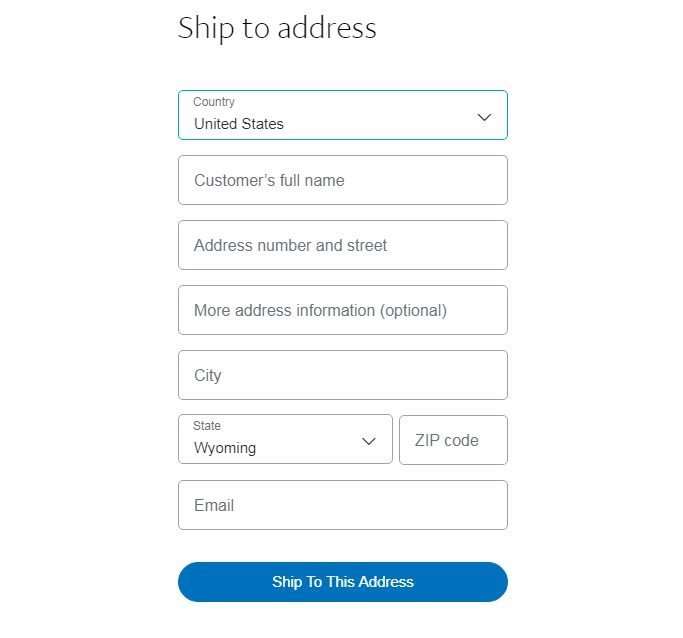
- The next step is to choose the shipping method which you wish to use. PayPal allows you to ship mostly with USPS and UPS. Moreover, PayPal offers multiple other service options. Select the service that is best for you based on your time frame, budget, and parcel size.
- After that, you have to enter the correct information about your package or parcel. Entering the correct information guarantees that your package will arrive successfully. PayPal requires accurate weight in pounds and ounces and the dimensions in inches of the package or parcel you are sending. Always make sure that all these measurements are correct; otherwise, your package or parcel might get returned.
- After all these steps, enter the shipping date. Keep in mind that the date will be updated automatically to the current one. If you want to drop the parcel at some other future date, make sure you change this date. Adjusting the date is quite easy.
- In the next step, click on the “Calculate the Shipping Cost option in the screen’s top-right corner. This will calculate the shipping cost based on the information you have provided.
- After that, click on the Confirm and Pay option. You have to choose any one option to complete the payment method (either with your PayPal balance or Credit card).
- After you have completed the payment, click on the “Print Label option” to generate your label for printing. If the shipping label does not open in a new tab, disable the pop-up blocker on your web browser and try again.
- Print a shipping label and attach it with the parcel or package you want to ship.
It seems like you have to go through a lot of steps before you can send a parcel, but it is quite an easy process. Moreover, you can also create international shipping labels with PayPal.
Check Now: How Many Stamps Do I Need?
What are the Advantages of Creating Shipping Labels With PayPal?
There’re many advantages of creating PayPal shipping labels, including:
Cost Savings: PayPal doesn’t charge any monthly or usage fees; however, many shipping companies charge monthly or usage fees. PayPal also offers commercial discounted rates on postage prices with UPS and USPS. This means that the amount you pay for postage through PayPal will likely be less than the cost of postage offered on USPS and UPS websites.
Time Savings: Printing your shipping labels at home also saves you from wasting valuable time standing in line at the post office to ship your parcels. It takes a lot of time to stand in a long queue at the post office to ship a package or parcel.
Read More: How Many Stamps in a Book?
What is PayPal Multi-Order Shipping?
The PayPal Multi-Order Shipping tool is designed to simplify the shipping process for multiple shipments. It is only for business accounts. Multi-Order Shipping allows sellers to print up to 50 labels together.
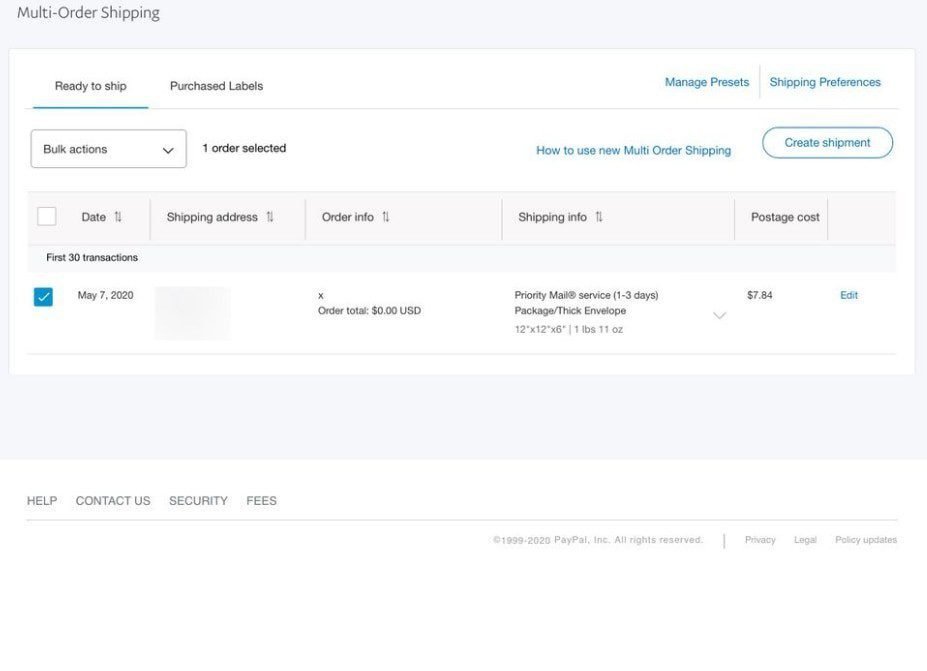
How to Access the Multi-Order Shipping tool?
You can easily access the Multi-Order Shipping tool from your business account. Follow these simple steps to access the Multi-Order shipping tool:
- Go to your App Center.
- After that, click view all next to ‘Streamline Operations.’
- In the last step, click on the Shipping labels tile, then Get Started.
Once you have accessed the Multi-Order Shipping page, you will see all the transactions with Ready to Ship status. Select the orders you want to ship and follow the instructions.
Read More: Does Stamps Expire?
Uses of PayPal Multi-Order Shipping
PayPal Multi-Order Shipping helps in:
- Managing all the PayPal shipments in one place.
- Printing multiple USPS domestic shipping labels.
- Automate the printing of similar shipments.
- Printing a single SCAN form linked to multiple parcels or packages.
- Pay only for the shipping labels you print.
- There’re no hidden usage fees or surcharges.

Keep in mind that PayPal Multi-Order Shipping currently supports only USPS domestic shipments. Moreover, keep in mind that the Multi-Order Shipping tool will not import transactions for more than 30 days.
What if Any Information that I Enter is Incorrect?
Always use a scale and enter the packaging details. Always make sure that the weight and dimensions of the package are correct. Your package will not be shipped in case of incorrect information and will be returned to you. Moreover, The shipping costs will be estimated based on your package’s weight and quantity.
How To Create PayPal Shipping Label? – FAQs
[wps_faq style=”classic” question=” Does PayPal use Ship Station?”]Ship Station makes PayPal’s shipping service very fast and easy. And it delivers multiple orders at a time.[/wps_faq]
[wps_faq style=”classic” question=” Does PayPal Ship Station charge a fee?”]No, PayPal Ship Station does not charge a single fee. Your Postage providers like USPS or Stamp.com charge you a fee for the labels you make in the PayPal ship station.[/wps_faq]
[wps_faq style=”classic” question=” Does PayPal refund money if scammed?”]Yes, PayPal refunds your money if you did not receive your order or if you see any change. You may ask for PayPal Purchase Protection. Terms and conditions may apply.[/wps_faq]
[wps_faq style=”classic” question=” Can you claim postage back on PayPal?”]• Log into your PayPal account. • Select the purchase you returned. • Select Request return shipping refund. • Submit. • Claim within 30 days along with proof.[/wps_faq]
Conclusion
It will be a foolish decision to ignore technology when it is offering you comfort at a lower price and minimal effort. PayPal offers you superb security when it comes to protecting your account. Shipping your parcels or packages with PayPal is effortless. PayPal can be accessed through a smartphone app or a desktop website.
You can create a shipping label with PayPal with an invoice or without a purchase/invoice. Creating a PayPal shipping label guarantees that your parcel or package will reach its destination successfully. Moreover, creating a PayPal shipping label saves you time and cost.